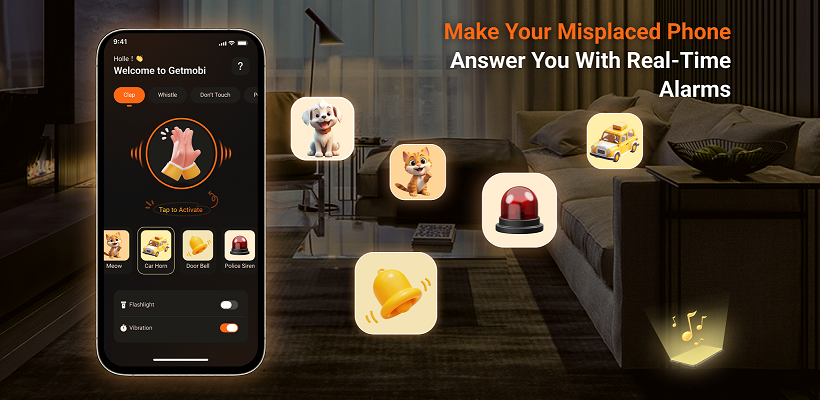How to Know If Someone Touched Your Phone?
Smartphones are an integral part of our lives, holding sensitive information and personal data. Knowing if someone has accessed your phone without permission is crucial for maintaining your privacy and security. This guide will help you identify signs that may indicate unauthorized access, whether someone physically touched your phone or accessed it remotely.
Signs That Someone May Have Touched Your Phone
Unfamiliar Apps or Changes
- Check Installed Applications: Regularly review the apps installed on your device. If you notice any unfamiliar apps that you didn’t download, it could indicate unauthorized access. Sometimes, malicious apps can disguise themselves as legitimate ones, so be vigilant about checking app names and icons for anything suspicious.
- Look for Changes in App Settings: Unexpected changes in app permissions or settings can signal that someone has tampered with your phone. For instance, if an app suddenly requests access to your contacts or location when it didn’t before, this could be a red flag. It’s essential to verify app permissions regularly to ensure they align with your usage.
- App Usage: Most smartphones show a list of recently opened apps. Examine the apps that others have recently used, but not you.
Screen Time or Usage Reports:
– On iPhones, go to Settings > Screen Time to see app usage statistics.
– On Android devices, check Settings > Digital Wellbeing & Parental Controls for similar information.
Unusual Notifications and Messages
- Unexpected Texts or Calls: Pay attention to strange text messages or calls, especially those containing links or requests for sensitive information. These may indicate phishing attempts or unauthorized access. If you receive messages from unknown numbers asking for personal details, it’s crucial to ignore them and consider blocking those contacts.
- Frequent Security Alerts: If you receive alerts about failed login attempts or unusual activity on your accounts, it may suggest that someone is trying to access your device or accounts. Keep an eye on notifications from apps that monitor your security, as they can provide valuable insights into potential breaches.
Signs of Remote Access
If you suspect that someone has accessed your phone remotely, look for these indicators:
Unknown Bluetooth Connections
Check Paired Devices: Go to your Bluetooth settings and review any connected devices. If you see devices you don’t recognize, it could mean someone has linked their device to yours. This unauthorized connection can allow others to access data or control functions on your phone without your knowledge.
Increased Data Usage
Monitor Data Consumption: Unexplained spikes in data usage can indicate that unauthorized apps are sending data from your device without your knowledge. Regularly check your data usage statistics in settings and look for any apps consuming significantly more data than expected, particularly those you don’t actively use.
Background Applications
Inspect Running Applications: Check the list of apps running in the background. If you see unfamiliar applications consuming resources, it may be a sign of unauthorized access. Some malicious software operates silently in the background, collecting data or monitoring activity without displaying any obvious signs.
Suspicious Network Activity
Review Network Connections: Use network monitoring tools to check for unfamiliar IP addresses connected to your device. This can help identify potential unauthorized remote access. If you notice connections to unknown networks or devices while using public Wi-Fi, consider disconnecting and securing your device.
Steps to Take If You Suspect Unauthorized Access
Lock Your Phone
Use a strong password, PIN, pattern, or biometric lock (like a fingerprint or facial recognition) to secure your phone. This is your first line of defense against unauthorized access. By locking your device, you can prevent anyone from easily accessing your personal data.
Enable Security Features
Activate built-in security features like Find My Device (Android Device Manager). This service allows you to locate, lock, and erase your device remotely if it goes missing. Ensure you activate this feature in your settings to promptly respond if necessary.
Review Device Logs
While Android does not provide direct access to detailed touch logs due to privacy concerns, you can check the system logs for any unusual activities. This process requires some technical knowledge. Look for any unfamiliar app installations or changes in settings that could indicate tampering.
Install Security Apps
Consider downloading reputable security applications from the Google Play Store. Some apps offer features like intrusion detection, which can take photos or record audio when someone tries to access your device without permission. Look for apps with favorable reviews and proven track records.
Use Third-Party Anti-Theft Apps
Explore various third-party anti-theft apps, such as the Getmobi app, which offers additional security features. This app can capture images of intruders, track your device’s location, and allow you to remotely wipe sensitive data.
Check for Unusual Activity
Regularly review your phone for signs of unusual activity, such as newly installed apps or unexpected changes in settings. Be cautious about granting unnecessary permissions to applications, as this could expose your data to risks.
Password-Protect Sensitive Apps
For applications that contain sensitive information (like banking or personal data), consider using third-party apps that allow you to password-protect individual applications. This adds an extra layer of security against unauthorized access.
Report to Authorities
Consider reporting the incident to the appropriate authorities if you have solid evidence that someone has violated your privacy or is accessing your phone without your consent. Document any suspicious activity and gather evidence to support your claims.
Try Getmobi to Prevent Unauthorized Physical Access to Smartphones
Getmobi offers two powerful modes—”Don’t Touch My Phone” mode and Pocket Sense mode—that provide effective solutions to prevent unauthorized access to your device.
Don’t Touch My Phone Mode
This innovative feature safeguards your smartphone from unauthorized access, particularly when you can’t keep it close, like during charging. When you activate this mode, your phone detects motion and uses the front-facing camera to automatically take pictures of anyone who touches your device without your consent. At the same time, an alarm will sound, warning potential intruders and alerting you to the theft. This proactive approach not only deters thieves but also provides you with evidence of unauthorized access attempts.
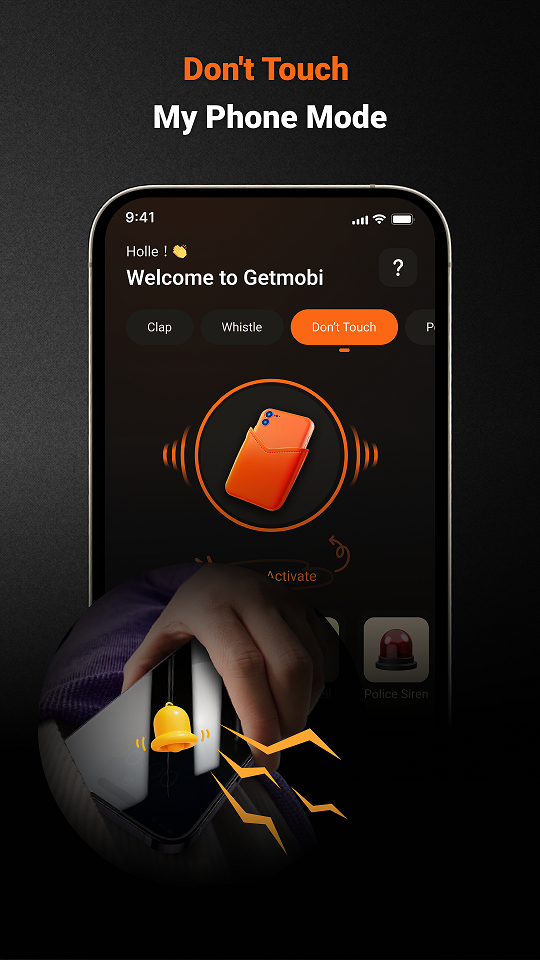
Pocket Sense Mode
If someone moves or picks up your phone without your permission, Pocket Sense mode adds an additional layer of security by sounding a loud alarm. This feature is particularly useful in crowded places or when your phone is in your pocket or bag. The alarm will activate if someone tries to steal your phone, alerting you immediately and alerting the thief to your presence. Only by unlocking the device can you turn off the alarm, maintaining your control over your smartphone’s security.
Download Getmobi Today
Getmobi has designed both the Don’t Touch My Phone app and Pocket Sense mode with user privacy and security in mind, making them ideal for privacy-conscious individuals, tech-savvy users, and anyone who frequently uses their devices in public settings. As a trustworthy anti-theft app for Android, Getmobi utilizes advanced motion detection technology and alarm systems to empower users to safeguard their devices against unauthorized access effectively. By choosing Getmobi, you are opting for a reliable anti-theft app that prioritizes your security and helps protect your valuable data.