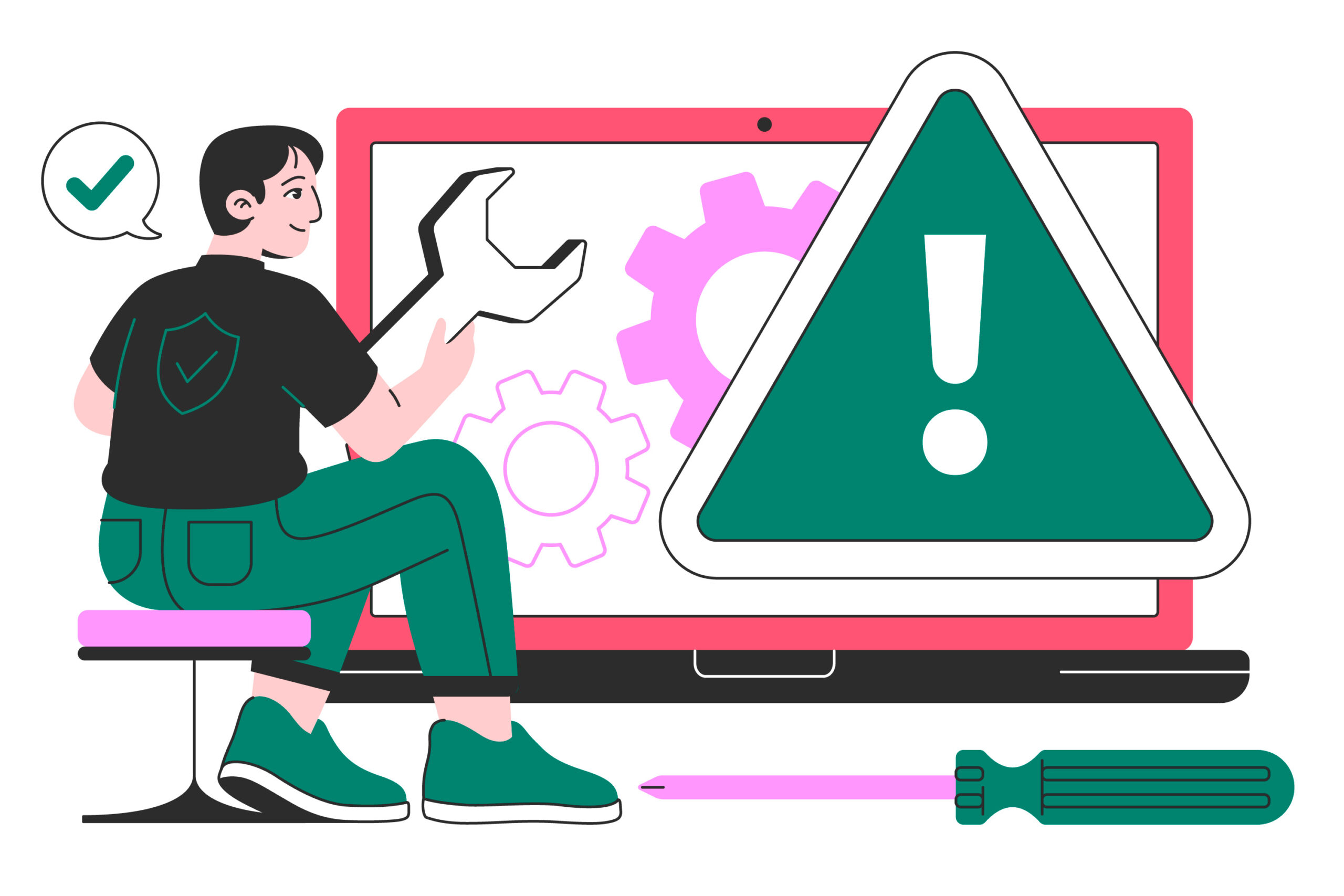
Troubleshooting Common Issues with Clap Finder Apps
Recently, Clap to Find My Phone apps are among the applications trending with smartphone users. These apps are such a blessing, say in a situation you have misplaced your phone. Just clap your hands to find your phone, and the application will ring out, and help you locate your phone. This alert may sound like a ringtone or vibration or even blinking of the flashlight. These clap finder apps can be utilized at home or offices where people lose their phones most often.
While they are very handy, there are always some problems that users come across. Despite this, solving these complications is easy and efficient regardless of your technological literacy level. Now let us discuss the typical issues and see how we can solve them!
Common Issues with Clap Finder Apps
⚠️App Not Responding to Claps
Does your app fail to detect your claps? This is a common problem. Sometimes the app doesn’t recognize the sound or activate the alert.
Why does this happen?
- Poor microphone sensitivity.
- Background noise interfering with detection.
- Incorrect app settings.
Users often complain about this issue in noisy homes or outdoor settings. But do not worry – it can be solved easily by several changes! Adjust the app’s sensitivity settings to improve clap detection. Ensure the environment is quiet and permissions are granted correctly.
⚠️Connectivity Problems
Some apps rely on an internet connection. If the connection is weak, the app may not work properly.
When does this occur?
- Using the app in areas with poor Wi-Fi or mobile data.
- Switching between networks (Wi-Fi to mobile data).
This can be frustrating, especially when you urgently need to locate your phone. Test your Wi-Fi or mobile data speed and switch to a stronger, stable network if necessary.
⚠️App Crashes or Freezes
Has your clap finder app ever gotten stubborn where it refuses to respond or simply freezes on you? You’re not alone. This is a familiar problem with almost all the users in this world today. This may be as a result of outdated copies of the application being run, many opened inactive applications, or simply code imperfections. That is why such disruptions may be quite annoying because sometimes you may need the app to function at the maximum speed possible.
Why does this happen?
- Using outdated app versions.
- Running too many apps simultaneously.
- Bugs or glitches in the app.
Such issues easily break your concentration and make it difficult to locate the phone. Clear the app cache to remove temporary data. Update the app to fix bugs and improve performance. You can simply close the app and then reopen the app to get improved functionality.
⚠️Battery Drain
Some users notice faster battery consumption when using clap finder apps.
What causes this?
- Continuous operation of the app in the background.
- High sensitivity settings draining resources.
Battery concerns are common, especially for those who rely on their phones throughout the day. Lower the app’s sensitivity to reduce resource usage. Close unnecessary background apps. Monitor battery usage in your phone settings.
⚠️Inaccurate Sound Detection
Is your app providing alarms at odd times or unable to recognize your claps? This is quite annoying; especially when you are using it to locate your phone. Sometimes this can be inaccurate because of noise around or misunderstanding of sounds. Such false activations or missed detections are normally recorded when the app is applied in a noisy environment or any crowded zone, which makes the outcomes inaccurate.
Why does this occur?
- Background noise confusing the app.
- Misinterpretation of similar sounds (e.g., keys jangling).
Consumers have reported many incidents of false alarms in noisy areas. Use the app when there is less noise around so that it doesn’t compromise the outcome. Try clapping at different tones to ensure they are heard clearly in order to avoid false negatives. Do not use the app near sources of similar sounds.
⚠️Compatibility Issues
The applications may not be compatible with older hardware or older operating systems on the hardware.
When does this happen?
- Usage of the app on old-generation mobile devices.
- Lack of update to the operating systems.
This restricts the operations of the app and therefore users find themselves unsatisfied. One should always check that their smartphone operating system is always up to date. Be sure to check compatibility requirements before the app installation process takes place. If needed, this requires the user to update his or her device to gain full functionality with the site.
Troubleshooting Tips for Clap Finder Apps

1️⃣Adjust Sensitivity Settings
Fine-tuning the app’s sensitivity is crucial.
How to do it?
- Go to the app’s settings.
- Adjust the sensitivity slider to suit your environment.
This ensures the app detects claps without being overly sensitive to other sounds.
2️⃣Check Permissions
The app needs access to your phone’s microphone and storage to work properly.
Steps:
- Open your phone’s settings.
- Go to the app’s permissions.
- Check that you are given the proper access to the microphone.
The right permissions granted can end many problems on the spot.
3️⃣Force Stop and Restart the App
Sometimes, a simple restart fixes unresponsiveness.
How to do this?
- Go to your phone’s settings.
- Select the app and click on “Force Stop.”
- Relaunch the app.
This refreshes the app and eliminates minor glitches.
4️⃣Clear App Cache
Over time, cached data can slow down the app.
Steps to clear cache:
- Go to your phone’s settings.
- Find the app under “Apps” or “Storage.”
- Tap “Clear Cache.”
This boosts performance and resolves crashes.
5️⃣Update the App
Developers regularly release updates to fix bugs and improve performance.
How to update:
- Open your app store.
- Search for the clap finder app.
- Tap “Update” if available.
Always keep the app updated for the best experience.
6️⃣Restart Your Device
When in doubt, restart!
Why it works:
- Clears temporary glitches.
- Refreshes system performance.
This simple step can resolve many issues effortlessly.
7️⃣Test in Different Environments
Testing the app in various settings ensures optimal performance.
Tips:
- Use it in quieter areas to reduce interference.
- Test claps at different volumes.
This helps you understand how the app works best for you.
8️⃣Check Internet Connection
If the app relies on internet access, ensure a stable connection.
How to check:
- Test your Wi-Fi or mobile data speed.
- Switch to a stronger network if needed.
This eliminates connectivity-related issues.
9️⃣Reinstall the App
As a last resort, reinstall the app.
Steps:
- Uninstall the app from your phone.
- Download it again from the app store.
- Reconfigure the settings.
Reinstallation resolves persistent bugs and resets the app to its default state.
🔟Contact Support
If none of the above works, don’t hesitate to reach out for help.
How to get support:
- Visit the app’s website or help center.
- Check for FAQs or user forums.
- Contact customer support via email or chat.
Apps like Getmobi offer dedicated support teams to address user concerns.
Conclusion
Anybody who has ever lost their cell phone would appreciate clap finder apps like GetMobi. Sometimes there will be problems like app crashes, battery issues, or the app not detecting the sound correctly, which is normal, but solving these problems is very easy.
By regularly testing and setting up your clap finder, ensuring it is up to date, and following these guidelines, it is possible to further enrich your experience. Getmobi stands out with its user-friendly interface and reliable features to find my phone by clapping, ensuring peace of mind every time you lose your phone. Getmobi stands out with its user-friendly interface and reliable features to find my phone by clapping, ensuring peace of mind every time you lose your phone.